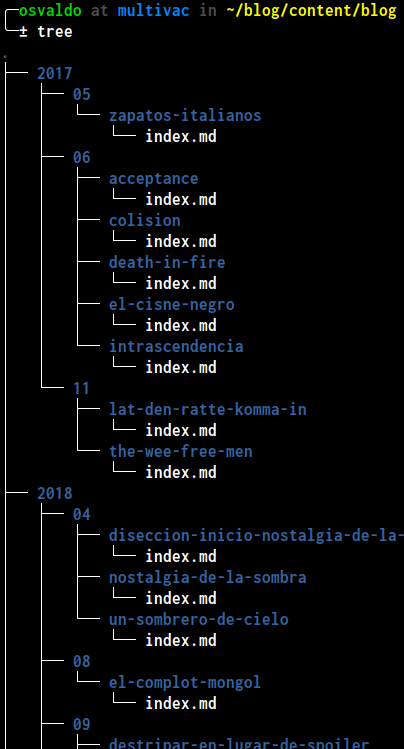How to divide a directory full of files into new subdirectories based on the filenames
TL;DR
Use the following snippet in the command line
to rename all files in the current directory from YYYY-MM-DD-filename.md to YYYY/MM/DD/filename/index.md:
| |
Reorganizing a project directory
I recently stumbled upon the need to reorganize the project structure of my blog. Specifically, I wanted to restructure the way content files are organized in the source code repository.
When I started to blog back in 2017 I had a Wordpress[dot]com site,
which was fine at that moment —until no longer was it.
I migrated the blog to Hugo and adopted a file naming convention: YYYY-MM-DD-filename.md.
That worked well… for two days or so.
I liked the files being organized chronologically, but I disliked the clutter:
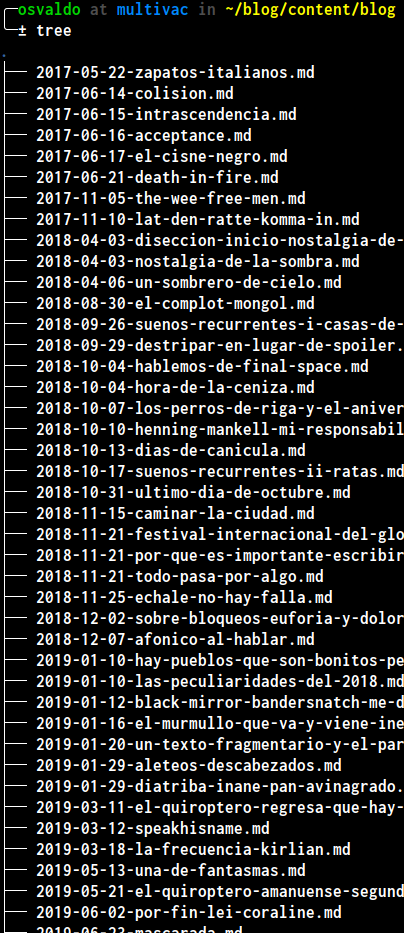
I like the way the source code
of this website is organized.
All content files follow this convention: YYYY/MM/title/index.language.md
titleis a short, descriptive name for me to understand what the content of that directory is about.languageis the language code for that markdown file.
In that way I can keep the files for each language and any resource needed (e.g., pictures) in the same directory. I decided to replicate that in the content structure of my blog, but doing it by hand was unthinkable. That’s how I came to get the bash command from the TL;DR based on this answer.
Let’s break it into pieces to explain each part:
Define loop
The first part of the command is:
| |
This will define a loop over a list of files (aliased f) that match the pattern *.md;
i.e., all files that end with .md (markdown files).
The do part means: for each element in the list defined within the for loop, then do (apply) the following commands.
f can be replaced with anything, like file, filename or goober.Create directory
After defining the list of files,
we use the mkdir command (short name for “make directory”) to ensure that the target directory exists:
| |
The mkdir command by default raises an error if the specified path already exists.
We need to avoid that behavior since we will try to create the target directory on each iteration.
We pass the -p flag to achieve that.
That flag also allows us to create the parent directories as needed.
Now it comes the funny part: the argument passed to mkdir.
| |
This looks scarier than it actually is.
- We enclose everything in double quotes
""because we are working with strings. - The dollar sign
$is used to perform parameter expansion. - We split the
fstring by its characters position:{f:0:4}: take 4 characters fromfstarting at position 0. This yields theYYYYpart.{f:5:2}: take 2 characters fromfstarting at position 5. This yields theMMpart.{f:11:-3}: take all characters but the last 3 starting at position 11. This yields the filename minus the.mdextension.
We get YYYY/MM/filename by putting everything together.
Move (rename) files
To actually move (rename) the files into the target directory, we use the mv (short name for “move”) command.
| |
The first argument passed indicates what are we moving and the second one where are we moving it.
"$f": expands the file on each iteration.${f:0:4}/${f:5:2}/${f:11:-3}: this is the target directory from the previous step./index.md: we are renaming every file.
We mark the end of the bash command:
| |
And that’s it.